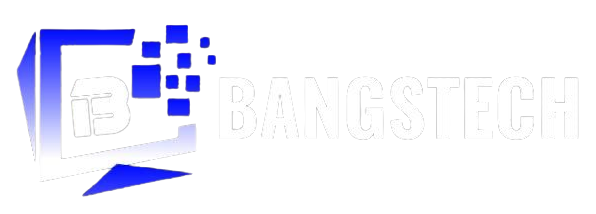Have you ever wondered what System Data (formerly known as Other data) on iPhone and iPad is and how to clear it to recover valuable storage when looking at the breakdown of storage consumption? If you answered yes, you are not alone in having come across this path and have been surprised by how much space this mysterious section has taken up on your iOS device. Whether you’re trying to declutter your iPhone or you just want to solve this mystery once and for all, let me show you how to clear System Data storage on iPhone/iPad with ease.
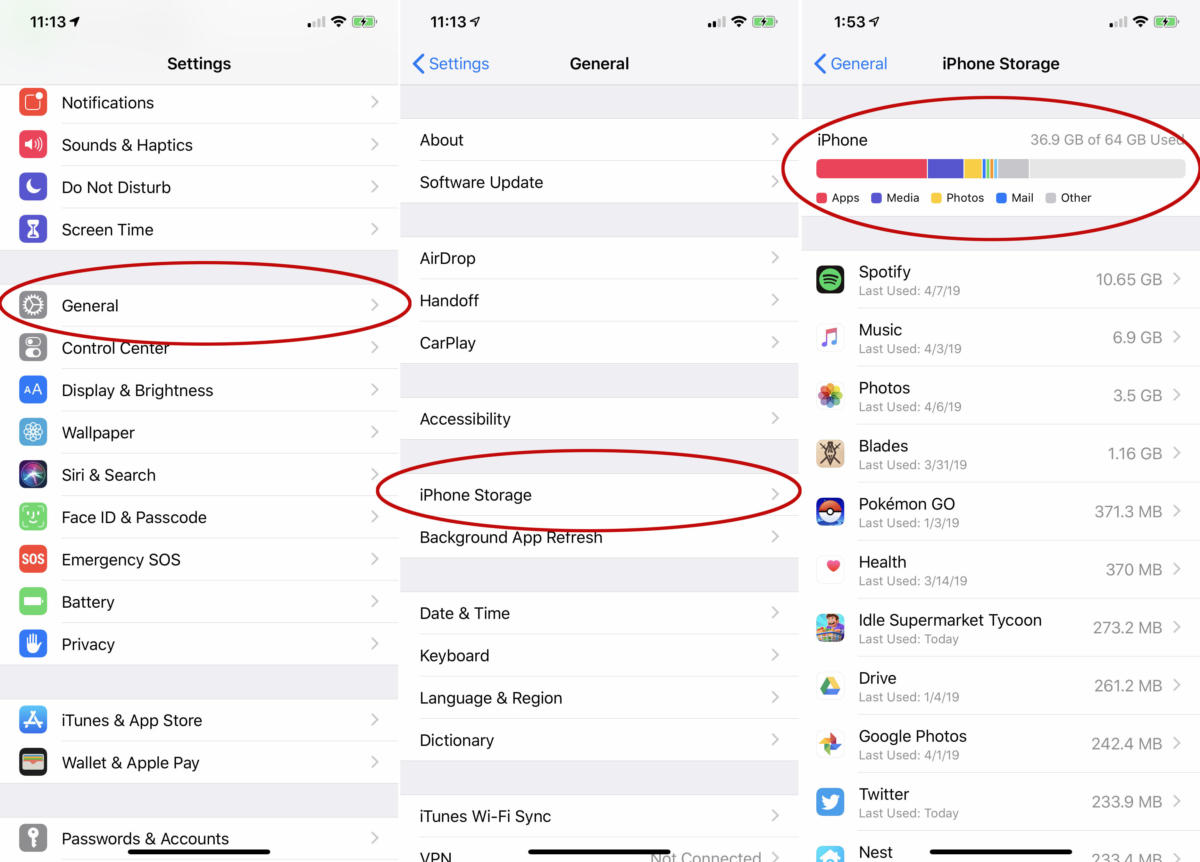
Source: Macworld
How to Delete Data from an iPhone or iPad’s System (2022)
Don’t worry if you’re annoyed by your iPhone or iPad’s ever-growing system data. We’ve compiled a list of six simple ways to clear iPhone system data. However, before we go over all of the options for deleting System Data on iOS or iPadOS, let’s first define what it is.
On iOS and iPadOS, what is System Data?
To make tracking storage consumption on iPhone and iPad simple, iOS includes a storage section that breaks down consumption by category, allowing users to see how much each category (apps, media, photos, iOS, and more) has taken up. Each category’s coloured section can be used to determine how much space each one has taken up.
- Advertisement -
How to Delete Data from the iPhone and iPad’s System
Fortunately, there are several options for deleting System Data on the iPhone and iPad. While having a dashboard to quickly view and clear all of the categories of system data would have been ideal, some workarounds get the job done. Of course, the entire procedure is time-consuming and requires some patience.
Delete the App Cache
It’s a good idea to clear the cache of your apps now and then. Otherwise, the massive buildup of cached data causes issues such as random crashing, freezing, unexpected sluggishness, and even battery drain. Fortunately, most apps allow you to clear the cache directly from the app’s settings. Here’s what you should do:
Go to the app you want to use.
Look for the option to clear the cache under Settings.
If you still haven’t been able to free up enough space on your iPhone, you can offload apps to make room. This feature allows you to delete unused apps while keeping their documents and data. Once the option is enabled in iOS 15, unused apps are automatically offloaded. To do so, open the Settings app and go to General.
Select Storage from the drop-down menu. There is an option to offload apps there. Simply enable it.
To stop apps from being offloaded, go to Settings -> App Store -> Disable Offload Unused Apps.
You can also choose to delete or reinstall existing apps, which will free up some space on your device.
Delete Message Attachments That Are Too Large
It’s always a good idea to delete any message attachments that are no longer needed so that they don’t take up space on your iPhone or iPad. Apple’s Message app makes keeping track of message attachments and removing them a breeze. Here’s what you should do:
On your iPhone or iPad, go to the Settings app.
Select General, then iPhone/iPad Storage from the drop-down menu.
Select Messages from the drop-down menu. You should see various categories under the Documents section, such as Top Conversations, Photos, and Videos. Now go to the appropriate category and delete any unnecessary attachments.
WhatsApp, for those who are unaware, has a similar method of managing media and deleting unnecessary files to free up space. To free up even more space on your device, follow our guide on how to manage WhatsApp storage.
Upgrade your software
Not long ago, iOS/iPad 13 had a minor bug that prevented the system from freeing up space on iPhone and iPad. Apple had to release a software update to fix the problem because it was so widespread. So, if your device’s storage is full and System Data is taking up the majority of it, try updating the software.
Simply go to the Settings app and choose General.
Choose Software Update from the drop-down menu. Now, get the most recent version of iOS/iPadOS and install it.
Restore your device to its original state
If the aforementioned steps haven’t worked, I recommend resetting your device to factory settings. While deleting the System Data on iPhone and iPad is a big step, it’s the best way to go, especially if you want a fresh start. However, before attempting this method, make a backup of your device using iCloud (Settings app -> your profile -> iCloud -> iCloud Backup -> Back Up Now) or iTunes.
After you’ve created a backup of your device,
Go to the Settings app on your phone.
Choose General, then Reset. (In iOS 15, select Transfer or Reset iPhone/iPad -> Erase All Content and Settings from the Transfer or Reset menu.) After you’ve erased your device, use the set-up assistant to set it up.
You can also use iTunes to restore your device. Simply connect your iPhone to your computer and open iTunes/Finder (macOS Mojave or earlier or Windows) (macOS Catalina or later). After that, select your device and hit Restore iPhone/iPad. Then, to finish the process, follow the prompts.
Do You Want To Receive Update As Soon As We Publish? JOIN US ON TELEGRAM NOW