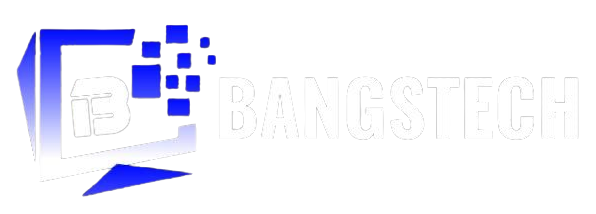BangsTech have got for you a goodnews today, as you can now convert and share audiomack offline music to Mp3 and also play them on external music player apps with this simple trick we are about to unveil to you today. More interesting is the fact that we shall be showing a more easy way on Converting Audiomack Offline Music to mp3 and also to Run on Other Music player apps.
Having audiomack installed on your android device is one thing and having to share your audiomack offline music through xender or wanting to play the downloaded audiomack offline music via your play music app or your device music app is another thing. We all know audiomack is a music streaming and audio distribution platform that allows artists to upload music and podcasts to listeners across its mobile apps and site. Not just that, Audiomack is one of the most popular music app that every music lover downloads his/her songs from.
We all surely have heard a nice hit song from a friend phone and we demand them to share the music through xender but to no avail as it is not possible to share audiomack offline music or even play them on another third-party music player app.
One set back of audiomack is the fact that you cannot actually share your downloaded offline music on audiomack to friends or even play them outside the audiomack application because the file format of the downloaded offline audiomack music is not in mp3 format.
- Advertisement -
Like I said before, BangsTech have got you a tip and trick to convert and share audiomack offline music to Mp3 and also play them on external music player apps and in the process of this trick you can now see your audiomack offline music playlist on other third-party music applications and play them there all at the same time without having to switch over to audiomack everytime to play your favorite music.
In other to play audiomack offline music on other third-party music player application you should first know how to convert Audiomack Offline Music to mp3 and also to play on Other Music Applications, and also how to share them.
Not to worry, as BangsTech got you covered always.
Follow steps below
- Visit your ‘file explorer’ app.
- Open your ‘Internal storage’ folder. (Avoid the SD Card folder.
- In your internal storage folder, open the folder named ‘Android’

- Open folder named ‘data’.
- Open folder named ‘com.audiomack’.
- Open folder named ‘files’

- Open folder named ‘Audiomack’.
- In the folder named ‘Audiomack’ You should now see files named with numbers like 9873795 etc. Note that all those numbers are your downloaded offline audiomack music’s. (NOTE: Deleting them, deletes all your audiomack music’s).

- Now minimize and open your ‘Audiomack’ app.
- Open your ‘library’ where all offline music’s you downloaded are.
- Now sort your musics to newest.

- Now go back to your ‘file explorer’.
- Sort the files named after or named as numbers in the ‘Audiomack’ folder. Sort by date (newest first).
Now rename the numbers(files) according to the music you’ll love to rename from your Audiomack app. (e.g: call – Joeboy.mp3). {NOTE: Don’t forget to put .mp3 format while renaming}.

- Just after renaming all audiomack downloaded musics, now move the renamed music to the folder where your other music’s are.
- Finally visit your preferred music player application of your choice and you’ll find all your audiomack offline music playlist there in mp3 format.

After Converting Audiomack offline music to mp3, you can now play them on Other Music Apps, also can now share them across to friends and family members through xender or Bluetooth depending on your preferred choice of transfer.

Don’t forget to give credit to BangsTech
Join Our Telegram CHANNEL Here For More Fast UPDATES
That’s all.
Do not be selfish, Kindly Share this post using the Share buttons below. Having Problem? Am here to help, Just comment below.